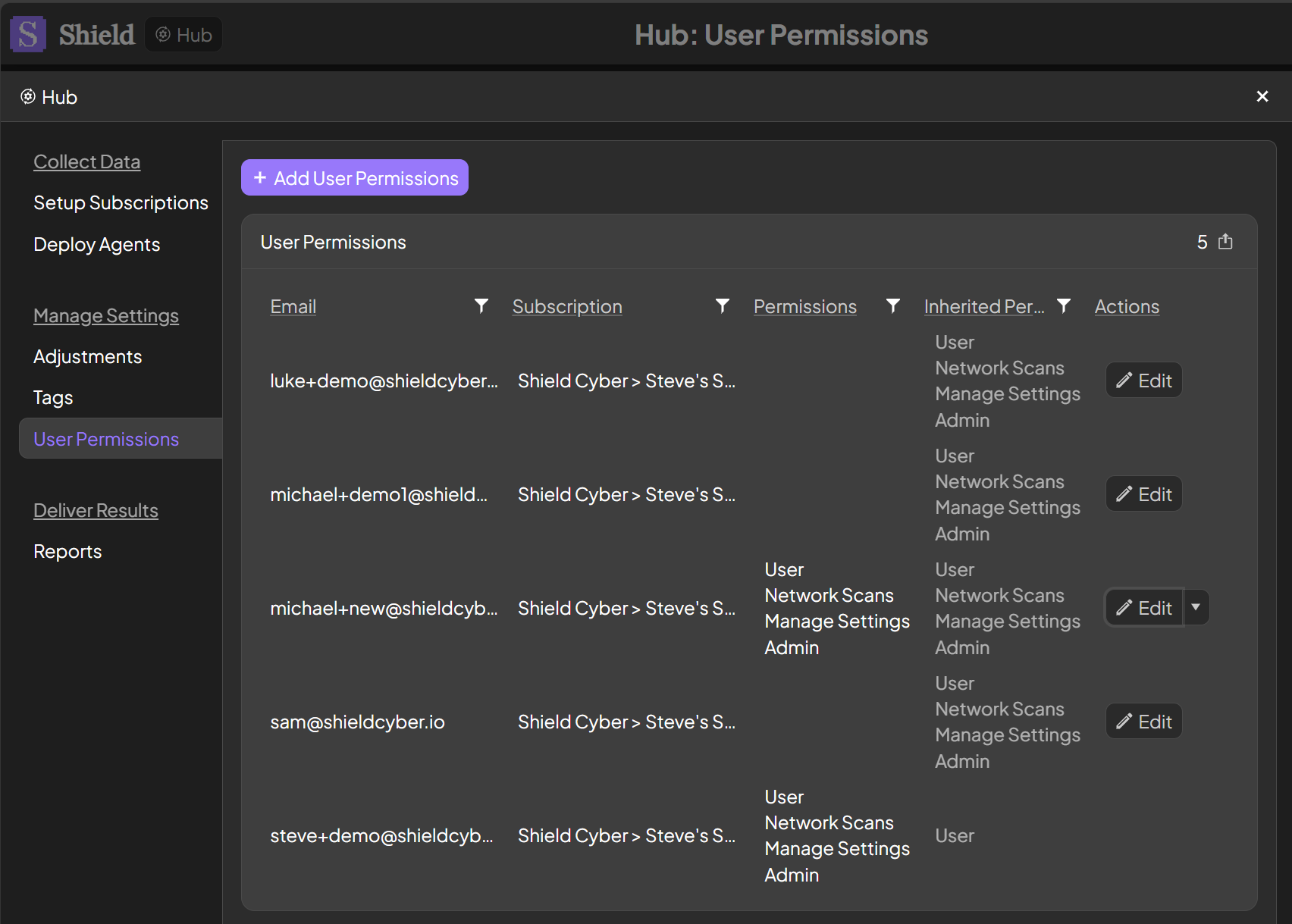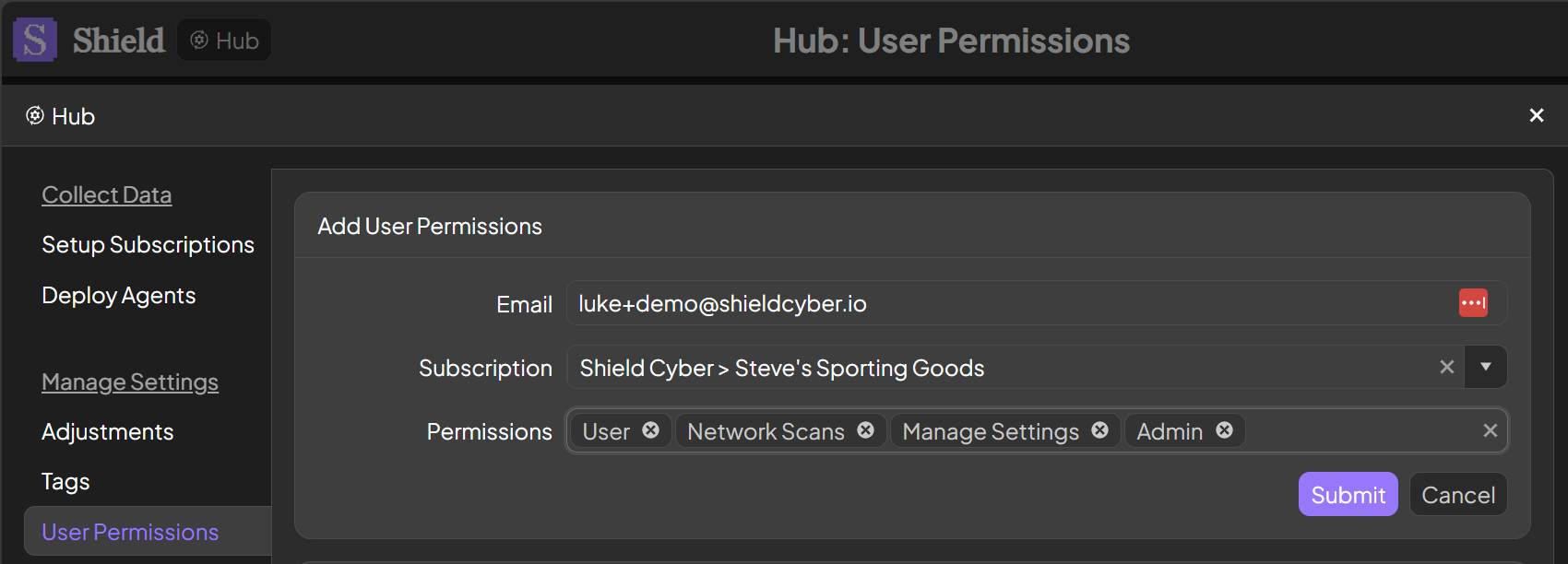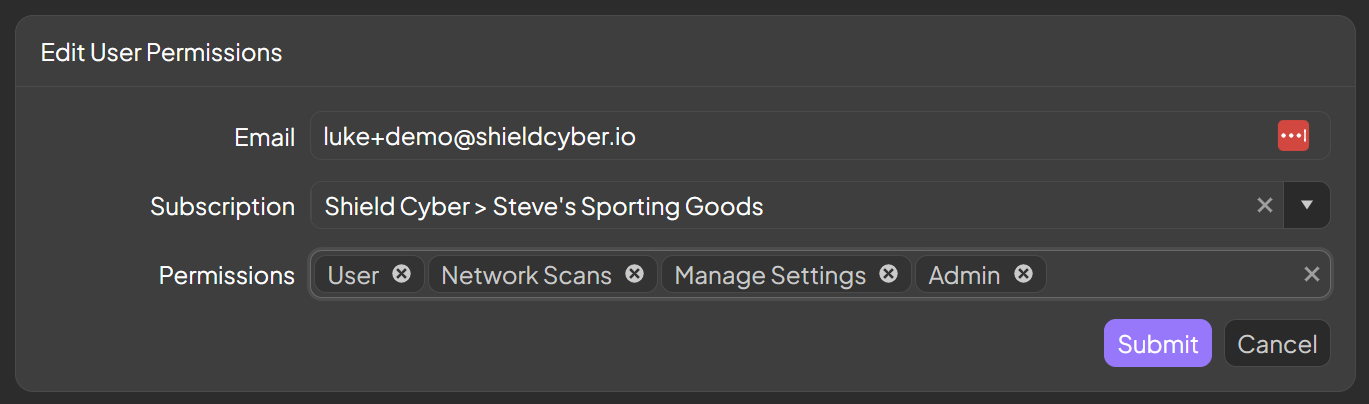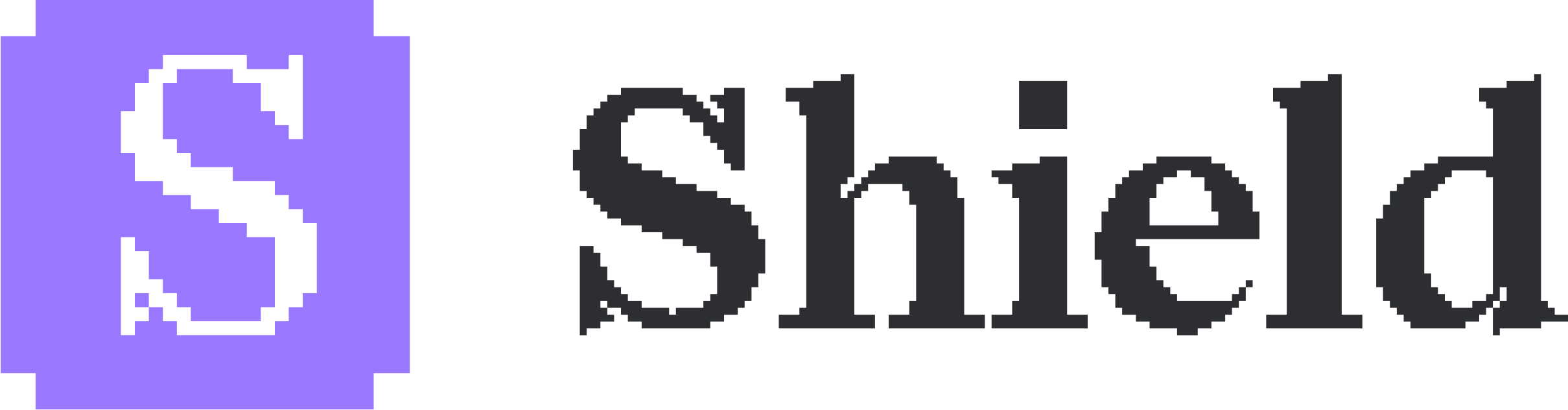Skip to main contentUsers can be assigned permissions directly on a subscription. Users will automatically inherit permissions onto any children subscriptions. User permissions may be assigned before users have signed up to the platform.
Permission Levels
- User: This allows a user to view the subscription
- Network Scans: This allows a user to configure and schedule network scans
- Manage Settings: This allows a user to perform changes on hub pages underneath the Manage Settings group
- Admin: This allows a user all of the permissions on a subscription
Add User Permissions
To add user permissions, click the Add User Permissions button. Enter the email address of the user, select a subscription and select the permissions to assign to the user.
Edit User Permissions
To edit user permissions, click the Edit button in the same row as the user permissions set. The Edit button will only be available to users with the Manage Settings permission on the subscription.
Remove User Permissions
To remove user permissions, click the drop down by the Edit button and select Remove in the same row as the user permissions set. The Remove button will only be available to users with the Manage Settings permission on the subscription.